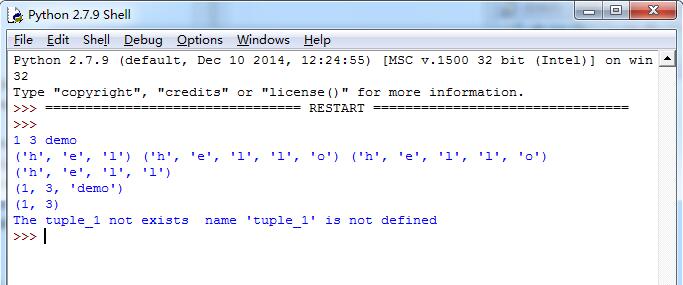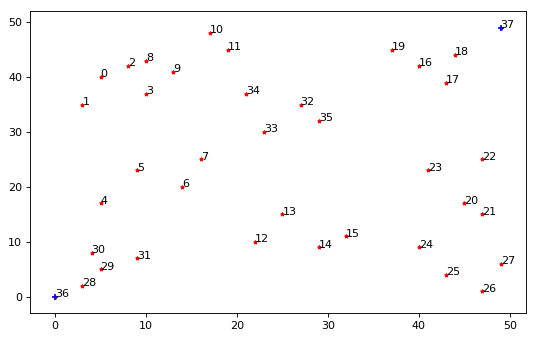python实现360皮肤按钮控件示例
#!/usr/bin/python
#-*-coding:utf-8-*-
from PyQt4.QtGui import *
from PyQt4.QtCore import *
from PyQt4.Qt import *
class ChangeSkinWidget(QWidget):
def __init__(self,parent = None):
super(ChangeSkinWidget,self).__init__(parent)
self.setFixedSize(140, 160)
self.mouse_press = False
self.mouse_enter = False
#self.pixmap = QPixmap()
self.pixmap_name = ""
self.skin_label = QLabel() #显示皮肤
self.skin_name_label = QLabel() #显示皮肤名称
self.download_count_label = QLabel() #显示下载次数
self.use_skin_button = QPushButton() #使用此皮肤按钮
self.setCursor(Qt.PointingHandCursor)
self.use_skin_button.setStyleSheet("border-radius:3px border:1px solid rgb(180, 190, 200) color:rgb(70, 70, 70) background:transparent")
self.skin_label.setScaledContents(True)
self.skin_label.setFixedSize(100, 65)
self.use_skin_button.setFixedSize(85, 25)
self.background_layout = QVBoxLayout()
self.background_layout.addWidget(self.skin_label, 0, Qt.AlignCenter)
self.background_layout.addWidget(self.skin_name_label, 0, Qt.AlignCenter)
self.background_layout.addWidget(self.download_count_label, 0, Qt.AlignCenter)
self.background_layout.addWidget(self.use_skin_button, 0, Qt.AlignCenter)
self.background_layout.setSpacing(5)
self.background_layout.setContentsMargins(0, 10, 0, 10)
self.setLayout(self.background_layout)
self.skin.connect(self.changeSkin)
self.translateLanguage()
skin = pyqtSignal()
def changeSkin(self, pixmap_name, skin_name, download_count):
self.background_name = pixmap_name + "_big.png"
self.pixmap_name = self.background_name
#更改皮肤背景
#self.pixmap()
self.skin_label.setPixmap(QPixmap(self.background_name))
#更改皮肤名称
self.skin_name_label.setText(skin_name)
#更改下载次数
self.download_count_label.setText(u"download count:" + download_count)
def translateLanguage(self):
self.use_skin_button.setText(u"use skin")
def paintEvent(self,event):
if(self.mouse_enter):
#绘制边框
painter = QPainter(self)
pen = QPen(QColor(210, 225, 230))
painter.setPen(pen)
painter.drawRoundRect(0,0,self.width()-1, self.height()-1, 5, 5)
def mousePressEvent(self,event):
#只能是鼠标左键移动和改变大小
if(event.button() == Qt.LeftButton):
self.mouse_press = True
self.emit(SIGNAL("skin"),self.pixmap_name)
def mouseReleaseEvent(self,event):
self.mouse_press = False
def enterEvent(self,event):
self.mouse_enter = True
self.update()
def leaveEvent(self,event):
self.mouse_enter = False
self.update()
if __name__ == '__main__':
import sys
app = QApplication(sys.argv)
skin = ChangeSkinWidget()
skin.show()
sys.exit(app.exec_())