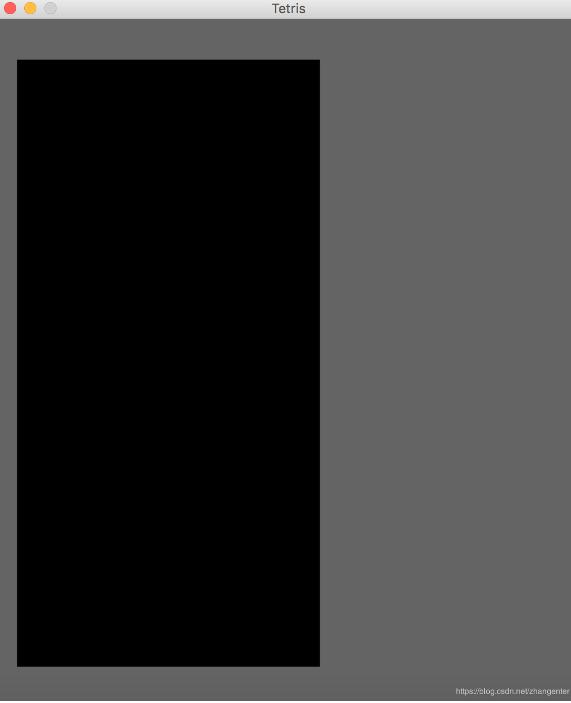Python使用PIL模块生成随机验证码
Python生成随机验证码,需要使用PIL模块,具体内容如下
安装:
pip3 install pillow
基本使用
1. 创建图片
from PIL import Image
img = Image.new(mode='RGB', size=(120, 30), color=(255, 255, 255))
# 在图片查看器中打开
# img.show()
# 保存在本地
with open('code.png','wb') as f:
img.save(f,format='png')
2. 创建画笔,用于在图片上画任意内容
img = Image.new(mode='RGB', size=(120, 30), color=(255, 255, 255)) draw = ImageDraw.Draw(img, mode='RGB')
3. 画点
img = Image.new(mode='RGB', size=(120, 30), color=(255, 255, 255)) draw = ImageDraw.Draw(img, mode='RGB') # 第一个参数:表示坐标 # 第二个参数:表示颜色 draw.point([100, 100], fill="red") draw.point([300, 300], fill=(255, 255, 255))
4. 画线
img = Image.new(mode='RGB', size=(120, 30), color=(255, 255, 255)) draw = ImageDraw.Draw(img, mode='RGB') # 第一个参数:表示起始坐标和结束坐标 # 第二个参数:表示颜色 draw.line((100,100,100,300), fill='red') draw.line((100,100,300,100), fill=(255, 255, 255))
5. 画圆
img = Image.new(mode='RGB', size=(120, 30), color=(255, 255, 255)) draw = ImageDraw.Draw(img, mode='RGB') # 第一个参数:表示起始坐标和结束坐标(圆要画在其中间) # 第二个参数:表示开始角度 # 第三个参数:表示结束角度 # 第四个参数:表示颜色 draw.arc((100,100,300,300),0,90,fill="red")
6. 写文本
img = Image.new(mode='RGB', size=(120, 30), color=(255, 255, 255)) draw = ImageDraw.Draw(img, mode='RGB') # 第一个参数:表示起始坐标 # 第二个参数:表示写入内容 # 第三个参数:表示颜色 draw.text([0,0],'python',"red")
7. 特殊字体文字
img = Image.new(mode='RGB', size=(120, 30), color=(255, 255, 255))
draw = ImageDraw.Draw(img, mode='RGB')
# 第一个参数:表示字体文件路径
# 第二个参数:表示字体大小
font = ImageFont.truetype("kumo.ttf", 28)
# 第一个参数:表示起始坐标
# 第二个参数:表示写入内容
# 第三个参数:表示颜色
# 第四个参数:表示颜色
draw.text([0, 0], 'python', "red", font=font)
图片验证码
import random
def check_code(width=120, height=30, char_length=5, font_file='kumo.ttf', font_size=28):
code = []
img = Image.new(mode='RGB', size=(width, height), color=(255, 255, 255))
draw = ImageDraw.Draw(img, mode='RGB')
def rndChar():
"""
生成随机字母
:return:
"""
return chr(random.randint(65, 90))
def rndColor():
"""
生成随机颜色
:return:
"""
return (random.randint(0, 255), random.randint(10, 255), random.randint(64, 255))
# 写文字
font = ImageFont.truetype(font_file, font_size)
for i in range(char_length):
char = rndChar()
code.append(char)
h = random.randint(0, 4)
draw.text([i * width / char_length, h], char, font=font, fill=rndColor())
# 写干扰点
for i in range(40):
draw.point([random.randint(0, width), random.randint(0, height)], fill=rndColor())
# 写干扰圆圈
for i in range(40):
draw.point([random.randint(0, width), random.randint(0, height)], fill=rndColor())
x = random.randint(0, width)
y = random.randint(0, height)
draw.arc((x, y, x + 4, y + 4), 0, 90, fill=rndColor())
# 画干扰线
for i in range(5):
x1 = random.randint(0, width)
y1 = random.randint(0, height)
x2 = random.randint(0, width)
y2 = random.randint(0, height)
draw.line((x1, y1, x2, y2), fill=rndColor())
img = img.filter(ImageFilter.EDGE_ENHANCE_MORE)
return img,''.join(code)
if __name__ == '__main__':
# 1. 直接打开
# img,code = check_code()
# img.show()
# 2. 写入文件
# img,code = check_code()
# with open('code.png','wb') as f:
# img.save(f,format='png')
# 3. 写入内存(Python3)
# from io import BytesIO
# stream = BytesIO()
# img.save(stream, 'png')
# stream.getvalue()
# 4. 写入内存(Python2)
# import StringIO
# stream = StringIO.StringIO()
# img.save(stream, 'png')
# stream.getvalue()
pass
以上就是本文的全部内容,希望对大家的学习有所帮助,也希望大家多多支持【听图阁-专注于Python设计】。