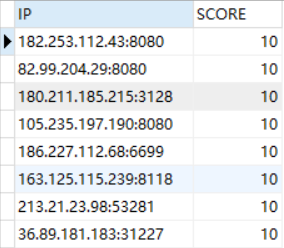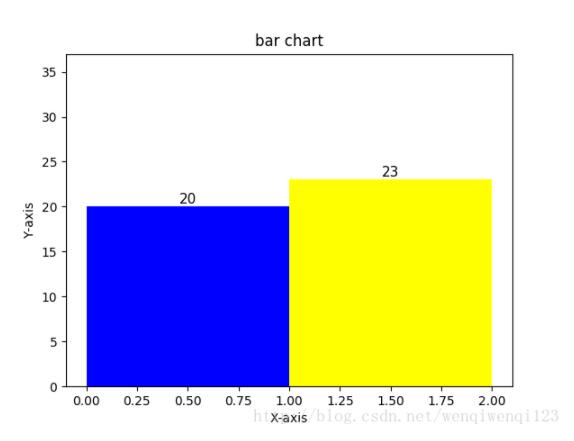python使用TensorFlow进行图像处理的方法
一、图片的放大缩小
在使用TensorFlow进行图片的放大缩小时,有三种方式:
1、tf.image.resize_nearest_neighbor():临界点插值
2、tf.image.resize_bilinear():双线性插值
3、tf.image.resize_bicubic():双立方插值算法
下面是示例代码:
# encoding:utf-8
# 使用TensorFlow进行图片的放缩
import tensorflow as tf
import cv2
import numpy as np
# 读取图片
img = cv2.imread("1.jpg")
# 显示原始图片
cv2.imshow("resource", img)
h, w, depth = img.shape
img = np.expand_dims(img, 0)
# 临界点插值
nn_image = tf.image.resize_nearest_neighbor(img, size=[h+100, w+100])
nn_image = tf.squeeze(nn_image)
with tf.Session() as sess:
# 运行 'init' op
nn_image = sess.run(nn_image)
nn_image = np.uint8(nn_image)
# 双线性插值
bi_image = tf.image.resize_bilinear(img, size=[h+100, w+100])
bi_image = tf.squeeze(bi_image)
with tf.Session() as sess:
# 运行 'init' op
bi_image = sess.run(bi_image)
bi_image = np.uint8(bi_image)
# 双立方插值算法
bic_image = tf.image.resize_bicubic(img, size=[h+100, w+100])
bic_image = tf.squeeze(bic_image)
with tf.Session() as sess:
# 运行 'init' op
bic_image = sess.run(bic_image)
bic_image = np.uint8(bic_image)
# 显示结果图片
cv2.imshow("result_nn", nn_image)
cv2.imshow("result_bi", bi_image)
cv2.imshow("result_bic", bic_image)
cv2.waitKey(0)
cv2.destroyAllWindows()
二、图片的亮度调整
在使用TensorFlow进行图片的亮度调整时,有两种方式:
1、tf.image.adjust_brightness():亮度的全局调整
2、tf.image.random_brightness():亮度的随机调整
下面是示例代码:
# encoding:utf-8
# 使用TensorFlow调整图片的亮度
import tensorflow as tf
import cv2
import numpy as np
# 读取图片
img = cv2.imread("1.jpg")
# 显示原始图片
cv2.imshow("resource", img)
img = np.expand_dims(img, 0)
# adjust_brightness
bright_img = tf.image.adjust_brightness(img, delta=.5)
bright_img = tf.squeeze(bright_img)
with tf.Session() as sess:
# 运行 'init' op
result = sess.run(bright_img)
result = np.uint8(result)
rand_image = tf.image.random_brightness(img, max_delta=.5)
rand_image = tf.squeeze(rand_image)
with tf.Session() as sess:
# 运行 'init' op
result2 = sess.run(rand_image)
result2 = np.uint8(result2)
cv2.imshow("result", result)
cv2.imshow("result2", result2)
cv2.waitKey(0)
cv2.destroyAllWindows()
三、图片的对比度调整
在使用TensorFlow进行图片的对比度调整时,有两种方式:
1、tf.image.adjust_contrast():对比度的全局调整
2、tf.image.random_contrast():对比度的随机调整
代码与图片的亮度调整类似,这里就不赘述了。
四、图片的饱和度调整
在使用TensorFlow进行图片的饱和度调整时,使用下列函数:
tf.image.adjust_saturation()
饱和度调整范围为0~5
下面示例代码:
# encoding:utf-8
# 使用TensorFlow调整图片的亮度
import tensorflow as tf
import cv2
import numpy as np
# 读取图片
img = cv2.imread("1.jpg")
# 显示原始图片
cv2.imshow("resource", img)
# 图像的饱和度调整
stand_img = tf.image.adjust_saturation(img, saturation_factor=2.4)
with tf.Session() as sess:
# 运行 'init' op
result = sess.run(stand_img)
result = np.uint8(result)
cv2.imshow("result", result)
cv2.waitKey(0)
cv2.destroyAllWindows()
五、图片的标准化
在使用TensorFlow对图像数据进行训练之前,常需要执行图像的标准化操作,它与归一化是有区别的,归一化不改变图像的直方图,标准化操作会改变图像的直方图。标准化操作使用如下函数:
tf.image.per_image_standardization()
下面是示例代码:
# encoding:utf-8
# 使用TensorFlow调整图片的亮度
import tensorflow as tf
import cv2
import numpy as np
# 读取图片
img = cv2.imread("1.jpg")
# 显示原始图片
cv2.imshow("resource", img)
# 图像标准化操作
stand_img = tf.image.per_image_standardization(img)
with tf.Session() as sess:
# 运行 'init' op
result = sess.run(stand_img)
result = np.uint8(result)
cv2.imshow("result", result)
cv2.waitKey(0)
cv2.destroyAllWindows()
六、图像的色彩空间转化
使用TensorFlow进行图像的色彩空间转化,包括HSV、RGB、灰度色彩空间之间的转化,使用的函数如下所示:
tf.image.rgb_ to_hsv() tf.image.rgb_ to_grayscale() tf.image.hsv_ to_rgb()
代码与图像的标准化操作的代码相似,这里不再赘述。
以上就是本文的全部内容,希望对大家的学习有所帮助,也希望大家多多支持【听图阁-专注于Python设计】。