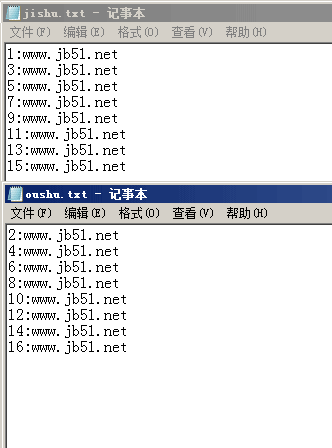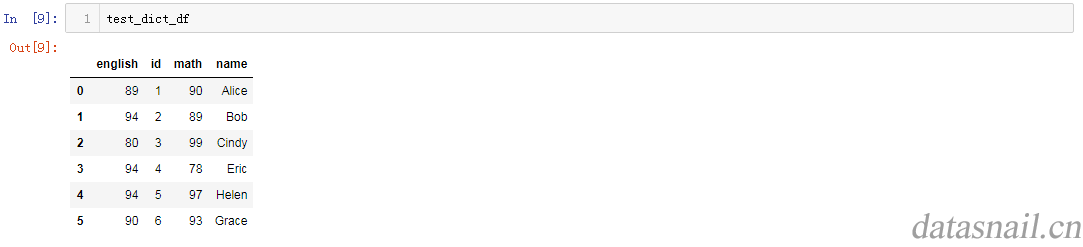pyqt4教程之messagebox使用示例分享
复制代码 代码如下:
#coding=utf-8
#对话框
import sys
from PyQt4 import QtGui, QtCore
class Window( QtGui.QWidget ):
def __init__( self ):
super( Window, self ).__init__()
self.setWindowTitle( "hello" )
self.resize( 500, 500 )
gridlayout = QtGui.QGridLayout()
self.AboutButton = QtGui.QPushButton( "About" )
gridlayout.addWidget( self.AboutButton, 0, 0 )
self.AboutQtButton = QtGui.QPushButton( "AboutQt" )
gridlayout.addWidget( self.AboutQtButton, 0, 1 )
self.CriticalButton = QtGui.QPushButton( "CriticalButton" )
gridlayout.addWidget( self.CriticalButton, 1, 0 )
self.InfoButton = QtGui.QPushButton( "Info" )
gridlayout.addWidget( self.InfoButton, 1, 1 )
self.QuestionButton = QtGui.QPushButton( "Question" )
gridlayout.addWidget( self.QuestionButton, 2, 0 )
self.WarningButton = QtGui.QPushButton( "Warning" )
gridlayout.addWidget( self.WarningButton, 2, 1 )
spacer = QtGui.QSpacerItem( 200, 80 )
gridlayout.addItem( spacer, 3, 1, 1, 5 )
self.setLayout( gridlayout )
self.connect( self.AboutButton, QtCore.SIGNAL( 'clicked()' ), self.OnAboutButton )
self.connect( self.AboutQtButton, QtCore.SIGNAL( 'clicked()' ), self.OnAboutQtButton )
self.connect( self.CriticalButton, QtCore.SIGNAL( 'clicked()' ), self.OnCriticalButton )
self.connect( self.InfoButton, QtCore.SIGNAL( 'clicked()' ), self.OnInfoButton )
self.connect( self.QuestionButton, QtCore.SIGNAL( 'clicked()' ), self.OnQuestionButton )
self.connect( self.WarningButton, QtCore.SIGNAL( 'clicked()' ), self.OnWarningButton )
def OnAboutButton( self ):
QtGui.QMessageBox.about( self, 'PyQt', "About" )
def OnAboutQtButton( self ):
QtGui.QMessageBox.aboutQt( self, "PyQt" )
def OnCriticalButton( self ):
r = QtGui.QMessageBox.critical( self, "PyQT", "CriticalButton", QtGui.QMessageBox.Abort,
QtGui.QMessageBox.Retry, QtGui.QMessageBox.Ignore )
if r == QtGui.QMessageBox.Abort:
self.setWindowTitle( "Abort" )
elif r == QtGui.QMessageBox.Retry:
self.setWindowTitle( "Retry" )
elif r == QtGui.QMessageBox.Ignore:
self.setWindowTitle( "Ignore" )
else:
pass
def OnInfoButton( self ):
QtGui.QMessageBox.information( self, "Pyqt", "information" )
def OnQuestionButton( self ):
r = QtGui.QMessageBox.question( self, "PyQt", "Question", QtGui.QMessageBox.Yes, QtGui.QMessageBox.No, QtGui.QMessageBox.Cancel )
def OnWarningButton( self ):
r = QtGui.QMessageBox.warning( self, "PyQT", "warning", QtGui.QMessageBox.Yes, QtGui.QMessageBox.No )
app = QtGui.QApplication( sys.argv )
win = Window()
win.show()
app.exec_()