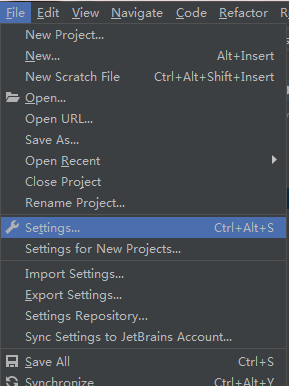使用graphics.py实现2048小游戏
1、过年的时候在手机上下载了2048玩了几天,心血来潮决定用py写一个,刚开始的时候想用QT实现,发现依赖有点大。正好看到graphics.py是基于tkinter做的封装就拿来练手,并借用了CSDN一位朋友封装的model.py(2048逻辑部分)
2、由于是练手的所以不免有写的不好的地方请大家喷的轻点。
先看看演示图片
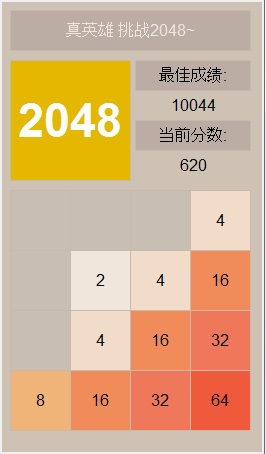
附上源码:
2048主程
复制代码 代码如下:
#-*-coding:utf-8-*-
#python3.3.5
from graphics import*
from tkinter.messagebox import askquestion
from tkinter.messagebox import showinfo
import time,random,model,configparser
import GUI_2048 as g
class Application():
'''
初始化应用程序
'''
def __init__(self):
self.matrix = model.init()
self.win = g.init()
self.create_r_2048(self.win)
self.show_matrix(self.matrix)
self.win.master.bind("<Key>", self.bind_key)
while 1:
update()
'''
创建网格上的16个方格、最佳成绩、当前分数
'''
def create_r_2048(self,win):
p = Point(10, 190)
n = 4
self.rt = [0 for row in range(n*n)]
for i in range(n):
for a in range(n):
_p = Point(p.x + 60*i, p.y + 60*a)
self.rt[i+4*a] = g.rectangle_2048(win,_p)
#最佳成绩
self.zjcj = g._text(win,Point(135, 60 + 30),Point(135 + 115, 60 + 30 + 30),self.getMaxScore())
#当前分数
self.dqjf = g._text(win,Point(135, 120 + 30),Point(135 + 115, 120 + 30 + 30),'0')
'''
从配置文件中获取最佳成绩
'''
def getMaxScore(self):
config = configparser.ConfigParser()
config.read('config.ini')
maxScore = config.get("Score", "maxScore")
return maxScore
'''
把最佳成绩写入配置文件
'''
def setMaxScore(self,score):
config = configparser.ConfigParser()
config.optionxform = str
config.read('config.ini')
config.set("Score", "maxScore",str(score))
config.write(open("config.ini", "w"))
'''
初始化数据和界面,在游戏结束后调用
'''
def my_init(self):
maxScore = self.getMaxScore()
if int(maxScore) < model.getScore():
self.setMaxScore(model.getScore())
self.zjcj.setText(model.getScore())
matrix = model.init()
self.dqjf.setText(model.getScore())
return matrix
'''
绑定键盘事件 捕获上下左右和Q键
'''
def bind_key(self, event):
'''
key event
'''
if model.is_over(self.matrix):
if askquestion("GAME OVER","GAME OVER!\nDo you want to init it?") == 'yes':
self.matrix = self.my_init()
self.show_matrix(self.matrix)
return
else:
self.win.close()
else:
if event.keysym.lower() == "q":
self.win.close()
elif event.keysym == "Left":
self.matrix = model.move_left(self.matrix)
elif event.keysym == "Right":
self.matrix = model.move_right(self.matrix)
elif event.keysym == "Up":
self.matrix = model.move_up(self.matrix)
elif event.keysym == "Down":
self.matrix = model.move_down(self.matrix)
if event.keysym in ["q", "Left", "Right", "Up", "Down"]:
try:
self.matrix = model.insert(self.matrix)
self.dqjf.setText(model.getScore())
self.show_matrix(self.matrix)
except:
pass
if model.is_win(self.matrix):
if askquestion("WIN","You win the game!\nDo you want to init it?") == 'yes':
self.matrix = self.my_init()
self.show_matrix(self.matrix)
return
else:
self.win.close()
'''
从二维数组中获取结果数据并展示在16方格中
'''
def show_matrix(self, matrix):
for i in range(16):
num = matrix[i//4][i%4]
print(num)
if num == 0:
num = ''
self.rectangle_2048(i,num)
'''
对16个方格做颜色和数字变更
'''
def rectangle_2048(self,i,num):
c = color_rgb(200, 190, 180)
if num == 2:
c = color_rgb(240, 230, 220)
elif num == 4:
c = color_rgb(240, 220, 200)
elif num == 8:
c = color_rgb(240, 180, 120)
elif num == 16:
c = color_rgb(240, 140, 90)
elif num == 32:
c = color_rgb(240, 120, 90)
elif num == 64:
c = color_rgb(240, 90, 60)
elif num == 128:
c = color_rgb(240, 90, 50)
elif num == 256:
c = color_rgb(240, 200, 70)
elif num == 512:
c = color_rgb(240, 200, 70)
elif num == 1024:
c = color_rgb(0, 130, 0)
elif num == 2048:
c = color_rgb(0, 130, 0)
'''
循环设置颜色和数字
'''
self.rt[i][0].setFill(c)
self.rt[i][1].setText(num)
#main
Application()
2048gui部分
复制代码 代码如下:
#-*-coding:utf-8-*-
#python3.3.5
from graphics import*
#初始化并构建2048界面
def init():
win = GraphWin("2048", 260, 450)
win.master.geometry('+400+150') #屏幕位置
c = color_rgb(206, 194, 180)
win.setBackground(c)
hint(win)
_title(win)
_grid(win)
maxScore(win)
curScore(win)
return win
#2048方格
def rectangle_2048(win, p1 = Point(10, 10),txt='',c = color_rgb(206, 194, 180)):
p2 = Point(p1.x + 60, p1.y + 60)
r = _rectangle(win,p1,p2,c)
t = _text(win,p1,p2,txt)
return r,t
#挂牌
def hint(win,p1 = Point(10, 10)):
p2 = Point(p1.x + 240, p1.y + 40)
c = color_rgb(187, 173, 164)
_rectangle(win,p1,p2,c)
t = _text(win,p1,p2,'真英雄 挑战2048~')
t.setTextColor(color_rgb(238, 231, 221))
return t
#标题logo
def _title(win,p1 = Point(10, 60)):
p2 = Point(p1.x + 120, p1.y + 120)
c = color_rgb(228, 184, 0)
_rectangle(win,p1,p2,c)
t = Text(Point((p2.x + p1.x) / 2, (p2.y + p1.y) / 2), '2048')
t.setSize(35)
t.setStyle('bold')
t.setTextColor('white')
t.draw(win)
#画正方形
def _rectangle(win,p1,p2,c):
r = Rectangle(p1, p2)
r.setFill(c)
r.setOutline(color_rgb(198, 186, 174))
r.draw(win)
return r
#写文字
def _text(win,p1,p2,txt):
t = Text(Point((p2.x + p1.x) / 2, (p2.y + p1.y) / 2), txt)
t.draw(win)
return t
#网格
def _grid(win,p1 = Point(10, 190)):
#上面
p_u_1 = Point(p1.x + 60, p1.y)
p_u_2 = Point(p1.x + 120, p1.y)
p_u_3 = Point(p1.x + 180, p1.y)
p_u_4 = Point(p1.x + 240, p1.y)
#左面
p_l_1 = Point(p1.x, p1.y + 60)
p_l_2 = Point(p1.x, p1.y + 120)
p_l_3 = Point(p1.x , p1.y + 180)
p_l_4 = Point(p1.x , p1.y + 240)
#右面
p_r_1 = Point(p1.x + 240, p1.y + 60)
p_r_2 = Point(p1.x + 240, p1.y + 120)
p_r_3 = Point(p1.x + 240, p1.y + 180)
p_r_4 = Point(p1.x + 240, p1.y + 240)
#下面
p_d_1 = Point(p1.x + 60 , p1.y + 240)
p_d_2 = Point(p1.x + 120 , p1.y + 240)
p_d_3 = Point(p1.x + 180 , p1.y + 240)
p_d_4 = Point(p1.x + 240 , p1.y + 240)
c = color_rgb(198, 186, 174)
#画横线
l_W_1 = Line(p1, p_u_4)
l_W_2 = Line(p_l_1, p_r_1)
l_W_3 = Line(p_l_2, p_r_2)
l_W_4 = Line(p_l_3, p_r_3)
l_W_5 = Line(p_l_4, p_r_4)
l_W_1.setFill(c)
l_W_2.setFill(c)
l_W_3.setFill(c)
l_W_4.setFill(c)
l_W_5.setFill(c)
l_W_1.draw(win)
l_W_2.draw(win)
l_W_3.draw(win)
l_W_4.draw(win)
l_W_5.draw(win)
#画竖线
l_H_1 = Line(p1, p_l_4)
l_H_2 = Line(p_u_1, p_d_1)
l_H_3 = Line(p_u_2, p_d_2)
l_H_4 = Line(p_u_3, p_d_3)
l_H_5 = Line(p_u_4, p_d_4)
l_H_1.setFill(c)
l_H_2.setFill(c)
l_H_3.setFill(c)
l_H_4.setFill(c)
l_H_5.setFill(c)
l_H_1.draw(win)
l_H_2.draw(win)
l_H_3.draw(win)
l_H_4.draw(win)
l_H_5.draw(win)
#最佳成绩
def maxScore(win,p1 = Point(135, 60)):
p2 = Point(p1.x + 115, p1.y + 30)
c = color_rgb(187, 173, 164)
_rectangle(win,p1,p2,c)
_text(win,p1,p2,'最佳成绩:')
#当前分数
def curScore(win,p1 = Point(135, 120)):
p2 = Point(p1.x + 115, p1.y + 30)
c = color_rgb(187, 173, 164)
_rectangle(win,p1,p2,c)
_text(win,p1,p2,'当前分数:')
以上就是本文的全部内容了,希望大家能够喜欢。