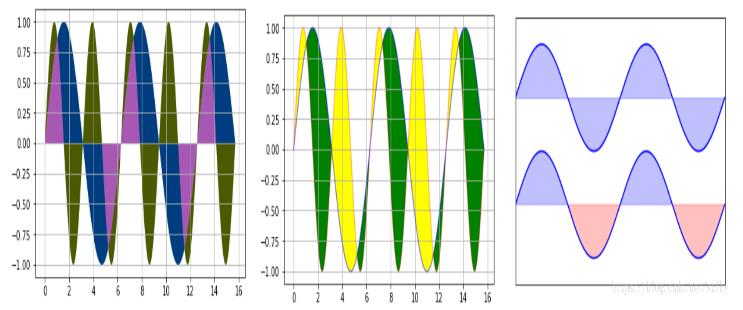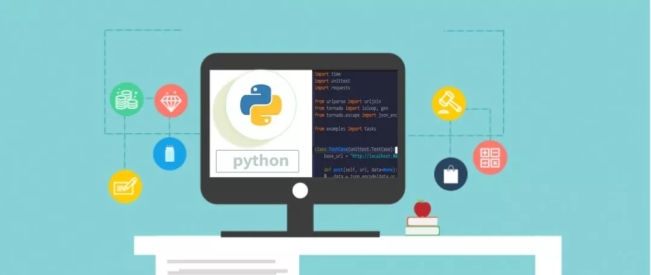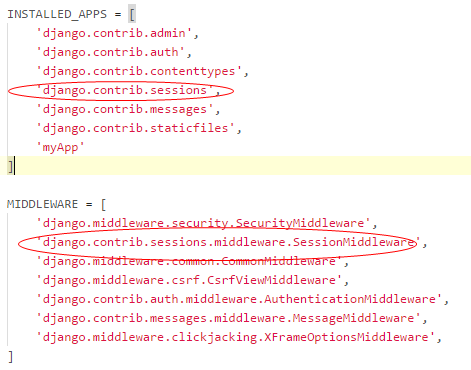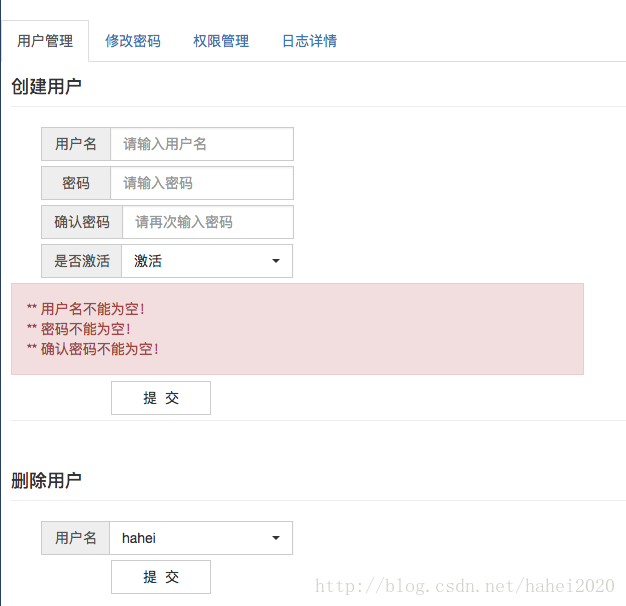Python实现破解12306图片验证码的方法分析
本文实例讲述了Python实现破解12306图片验证码的方法。分享给大家供大家参考,具体如下:
不知从何时起,12306的登录验证码竟然变成了按字找图,可以说是又提高了一个等次,竟然把图像识别都用上了。不过有些图片,不得不说有些变态,图片的清晰图就更别说了,明显是从网络上的图库中搬过来的。
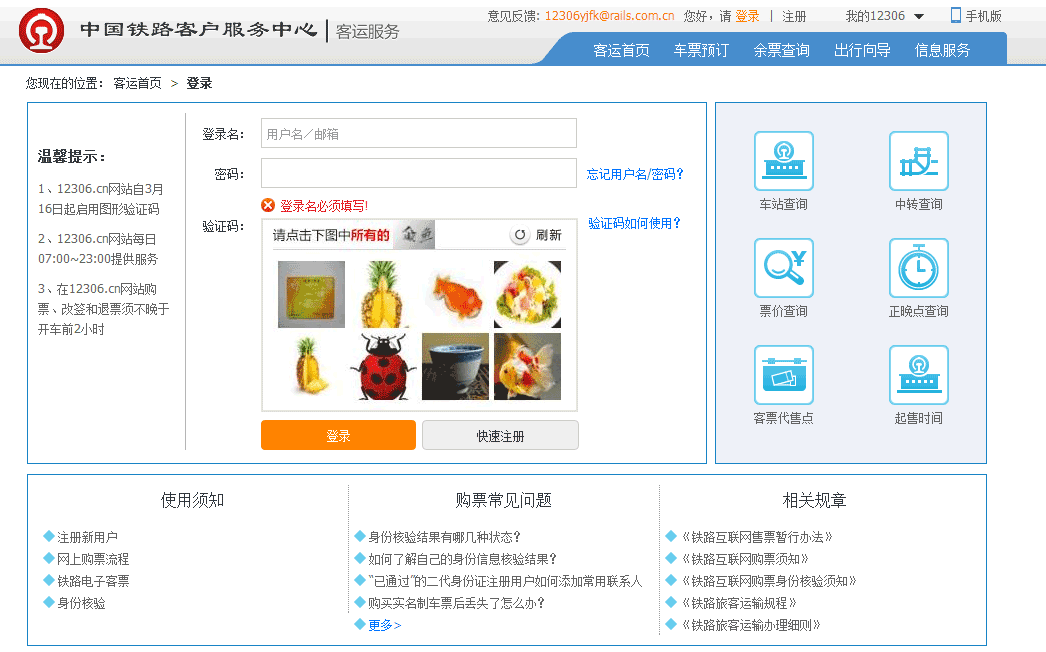
谁知没多久,网络就惊现破解12306图片验证码的Python代码了,作为一个爱玩爱刺激的网虫,当然要分享一份过来。
代码大致流程:
1、将验证码图片下载下来,然后切图;
2、利用百度识图进行图片分析;
3、再利用正则表达式来取出百度识图的关键字,最后输出。
代码:
#!/usr/bin/python
# # FileName : fuck12306.py
# # Author : MaoMao Wang <andelf@gmail.com>
# # Created : Mon Mar 16 22:08:41 2015 by ShuYu Wang
# # Copyright : Feather (c) 2015
# # Description : fuck fuck 12306
# # Time-stamp: <2015-03-17 10:57:44 andelf>
from PIL import Image
from PIL import ImageFilter
import urllib
import urllib2
import re
import json
# hack CERTIFICATE_VERIFY_FAILED
# https://github.com/mtschirs/quizduellapi/issues/2
import ssl
if hasattr(ssl, '_create_unverified_context'):
ssl._create_default_https_context = ssl._create_unverified_context
UA = "Mozilla/5.0 (Macintosh; Intel Mac OS X 10_10_2) AppleWebKit/537.36 (KHTML, like Gecko) Chrome/41.0.2272.89 Safari/537.36"
pic_url = "https://kyfw.12306.cn/otn/passcodeNew/getPassCodeNew?module=login&rand=sjrand&0.21191171556711197"
def get_img():
resp = urllib.urlopen(pic_url)
raw = resp.read()
with open("./tmp.jpg", 'wb') as fp:
fp.write(raw)
return Image.open("./tmp.jpg")
def get_sub_img(im, x, y):
assert 0 <= x <= 3
assert 0 <= y <= 2
WITH = HEIGHT = 68
left = 5 + (67 + 5) * x
top = 41 + (67 + 5) * y
right = left + 67
bottom = top + 67
return im.crop((left, top, right, bottom))
def baidu_stu_lookup(im):
url = "http://stu.baidu.com/n/image?fr=html5&needRawImageUrl=true&id=WU_FILE_0&name=233.png&type=image%2Fpng&lastModifiedDate=Mon+Mar+16+2015+20%3A49%3A11+GMT%2B0800+(CST)&size="
im.save("./query_temp_img.png")
raw = open("./query_temp_img.png", 'rb').read()
url = url + str(len(raw))
req = urllib2.Request(url, raw, {'Content-Type':'image/png', 'User-Agent':UA})
resp = urllib2.urlopen(req)
resp_url = resp.read() # return a pure url
url = "http://stu.baidu.com/n/searchpc?queryImageUrl=" + urllib.quote(resp_url)
req = urllib2.Request(url, headers={'User-Agent':UA})
resp = urllib2.urlopen(req)
html = resp.read()
return baidu_stu_html_extract(html)
def baidu_stu_html_extract(html):
#pattern = re.compile(r'<script type="text/javascript">(.*?)</script>', re.DOTALL | re.MULTILINE)
pattern = re.compile(r"keywords:'(.*?)'")
matches = pattern.findall(html)
if not matches:
return '[UNKNOWN]'
json_str = matches[0]
json_str = json_str.replace('\\x22', '"').replace('\\\\', '\\')
#print json_str
result = [item['keyword'] for item in json.loads(json_str)]
return '|'.join(result) if result else '[UNKNOWN]'
def ocr_question_extract(im):
# git@github.com:madmaze/pytesseract.git
global pytesseract
try:
import pytesseract
except:
print "[ERROR] pytesseract not installed"
return
im = im.crop((127, 3, 260, 22))
im = pre_ocr_processing(im)
# im.show()
return pytesseract.image_to_string(im, lang='chi_sim').strip()
def pre_ocr_processing(im):
im = im.convert("RGB")
width, height = im.size
white = im.filter(ImageFilter.BLUR).filter(ImageFilter.MaxFilter(23))
grey = im.convert('L')
impix = im.load()
whitepix = white.load()
greypix = grey.load()
for y in range(height):
for x in range(width):
greypix[x,y] = min(255, max(255 + impix[x,y][0] - whitepix[x,y][0],
255 + impix[x,y][1] - whitepix[x,y][1],
255 + impix[x,y][2] - whitepix[x,y][2]))
new_im = grey.copy()
binarize(new_im, 150)
return new_im
def binarize(im, thresh=120):
assert 0 < thresh < 255
assert im.mode == 'L'
w, h = im.size
for y in xrange(0, h):
for x in xrange(0, w):
if im.getpixel((x,y)) < thresh:
im.putpixel((x,y), 0)
else:
im.putpixel((x,y), 255)
if __name__ == '__main__':
im = get_img()
#im = Image.open("./tmp.jpg")
print 'OCR Question:', ocr_question_extract(im)
for y in range(2):
for x in range(4):
im2 = get_sub_img(im, x, y)
result = baidu_stu_lookup(im2)
print (y,x), result
PS:这里再为大家提供2款非常方便的正则表达式工具供大家参考使用:
JavaScript正则表达式在线测试工具:
http://tools.jb51.net/regex/javascript
正则表达式在线生成工具:
http://tools.jb51.net/regex/create_reg
更多关于Python相关内容可查看本站专题:《Python正则表达式用法总结》、《Python数据结构与算法教程》、《Python函数使用技巧总结》、《Python字符串操作技巧汇总》、《Python入门与进阶经典教程》及《Python文件与目录操作技巧汇总》
希望本文所述对大家Python程序设计有所帮助。