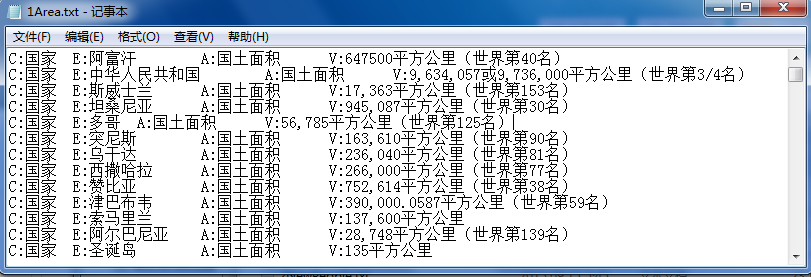python使用tkinter实现简单计算器
本文实例为大家分享了python使用tkinter实现简单计算器的具体代码,供大家参考,具体内容如下
class Counter:
#引入tkinter
import tkinter as tk
#引入消息弹窗模块
import tkinter.messagebox as mbox
#初始化Counter
def __init__(self):
#生成一个窗口对象
self.window = self.tk.Tk()
#命名窗口对象的显示title
self.window.title('计算器')
#设置窗口的大小
self.window.minsize(240, 325)
self.window.maxsize(240, 325)
#是否清空显示框判定参数
self.is_init_lable = False
#设置菜单
self.set_menu()
#设置显示框
self.lable_show = self.tk.Label(text='', anchor='se', font=('黑体', 30), fg='black')
self.lable_show.place(x=0, y=0, width=240, height=80)
#设置按钮组件
self.set_buttons()
#将窗口放入主消息队列
self.window.mainloop()
#设置菜单
def set_menu(self):
#创建总菜单
menubar = self.tk.Menu(self.window)
#创建一个下拉菜单,并且加入文件菜单
filemenu = self.tk.Menu(menubar, tearoff=0)
#创建下来菜单的选项
filemenu.add_command(label="退出计算器", command=self.window.quit)
#print author的函数
def show_author():
self.mbox.showinfo(message='Wiz333@XDL 2017')
filemenu.add_command(label="作者", command=show_author)
#将文件菜单作为下拉菜单添加到总菜单中,并且将命名为操作
menubar.add_cascade(label="操作", menu=filemenu)
#显示总菜单
self.window.config(menu=menubar)
#设置按钮组件
def set_buttons(self):
#7
btn7 = self.tk.Button(text='7', bd=2, font='黑体')
btn7.place(x=0, y=90, width=60, height=40)
#8
btn8 = self.tk.Button(text='8', bd=2, font='黑体')
btn8.place(x=60, y=90, width=60, height=40)
#9
btn9 = self.tk.Button(text='9', bd=2, font='黑体')
btn9.place(x=120, y=90, width=60, height=40)
#+
btn_jia = self.tk.Button(text='+', bd=2, font='黑体')
btn_jia.place(x=180, y=90, width=60, height=40)
#4
btn4 = self.tk.Button(text='4', bd=2, font='黑体')
btn4.place(x=0, y=130, width=60, height=40)
#5
btn5 = self.tk.Button(text='5', bd=2, font='黑体')
btn5.place(x=60, y=130, width=60, height=40)
#6
btn6 = self.tk.Button(text='6', bd=2, font='黑体')
btn6.place(x=120, y=130, width=60, height=40)
#-
btn_jian = self.tk.Button(text='-', bd=2, font='黑体')
btn_jian.place(x=180, y=130, width=60, height=40)
#1
btn1 = self.tk.Button(text='1', bd=2, font='黑体')
btn1.place(x=0, y=170, width=60, height=40)
#2
btn2 = self.tk.Button(text='2', bd=2, font='黑体')
btn2.place(x=60, y=170, width=60, height=40)
#3
btn3 = self.tk.Button(text='3', bd=2, font='黑体')
btn3.place(x=120, y=170, width=60, height=40)
#*
btn_cheng = self.tk.Button(text='*', bd=2, font='黑体')
btn_cheng.place(x=180, y=170, width=60, height=40)
#0
btn0 = self.tk.Button(text='0', bd=2, font='黑体')
btn0.place(x=0, y=210, width=120, height=40)
#.
btn_point = self.tk.Button(text='.', bd=2, font='黑体')
btn_point.place(x=120, y=210, width=60, height=40)
#/
btn_chu = self.tk.Button(text='/', bd=2, font='黑体')
btn_chu.place(x=180, y=210, width=60, height=40)
#取消
btn_cancel = self.tk.Button(text='C', bd=2, font='黑体')
btn_cancel.place(x=0, y=250, width=60, height=40)
#确定
btn_ok = self.tk.Button(text='=', bd=2, font='黑体')
btn_ok.place(x=60, y=250, width=180, height=40)
#绑定Button的点击事件
btn7.bind_class('Button', '<Button-1>', self.click_button)
#绑定Button的点击事件
def click_button(self,e):
#判断是否是新的运算,如果是则清空显示框
if self.is_init_lable:
self.lable_show['text'] = ''
self.is_init_lable = False
#label_show显示的累加
font = e.widget['text']
self.lable_show['text'] += font
#异常捕获
try:
#判定运算符号重复的时候,使用最后输入的符号
if self.lable_show['text'][-1] in ['+','-','*','/'] and self.lable_show['text'][-2] in ['+','-','*','/']:
header = self.lable_show['text'][:-2]
footer = self.lable_show['text'][-1]
self.lable_show['text'] = header+footer
except:
pass
#普通计算
if e.widget['text'] == '=':
try:
res = eval(self.lable_show['text'][:-1])
#print(res)
#小数点取到9位
self.lable_show['text'] = str(round(float(res), 5))
self.isinit = True
except ZeroDivisionError:
#除法时,除数不能为0
self.mbox.showerror(message='除法计算时!除数不能为0!')
except:
self.mbox.showerror(message='算式有误')
#取消当前输入的字符
if e.widget['text'] == 'C':
cancel_res = self.lable_show['text'][:-2]
self.lable_show['text'] = cancel_res
#实例化计算器对象
wiz = Counter()
以上就是本文的全部内容,希望对大家的学习有所帮助,也希望大家多多支持【听图阁-专注于Python设计】。