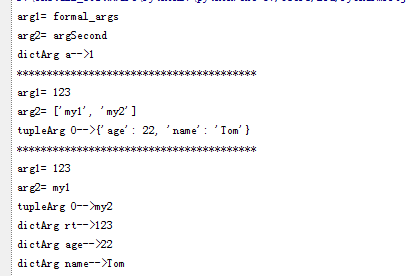python+PyQT实现系统桌面时钟
用Python + PyQT写的一个系统桌面时钟,刚学习Python,写的比较简陋,但是基本的功能还可以。
功能:
①窗体在应用程序最上层,不用但是打开其他应用后看不到时间
②左键双击全屏,可以做小屏保使用,再次双击退出全屏。
③系统托盘图标,主要参考PyQt4源码目录中的PyQt4\examples\desktop\systray下的程序
④鼠标右键,将程序最小化
使用时需要heart.svg放在源代码同级目录下,[文件可在PyQt4示例代码目录下PyQt4\examples\desktop\systray\images找到
运行需要Python2.7 + PyQt4.
__metaclass__ = type
#!coding= utf-8
#http://blog.csdn.net/gatieme/article/details/17659259
#gatieme
import sys
from PyQt4.QtCore import *
from PyQt4.QtGui import *
#--------------------------------------------------------------------------------
class SystemTrayIcon(QSystemTrayIcon):
"""
The systemTrayIcon which uesd to connect the clock
"""
#----------------------------------------------------------------------------
def __init__(self, mainWindow, parent = None):
"""
mainWindow : the main window that the system tray icon serves to
"""
super(SystemTrayIcon, self).__init__(parent)
self.window = mainWindow
self.setIcon(QIcon("heart.svg")) # set the icon of the systemTrayIcon
self.createActions( )
self.createTrayMenu( )
self.connect(self, SIGNAL("doubleClicked"), self.window, SLOT("showNormal"))
#self.connect(self, SIGNAL("activated( )"), self, SLOT("slot_iconActivated"))
def createActions(self):
"""
create some action to Max Min Normal show the window
"""
self.minimizeAction = QAction("Mi&nimize", self.window, triggered = self.window.hide)
self.maximizeAction = QAction("Ma&ximize", self.window, triggered = self.window.showMaximized)
self.restoreAction = QAction("&Restore", self.window, triggered = self.window.showNormal)
self.quitAction = QAction("&Quit", self.window, triggered = qApp.quit)
def createTrayMenu(self):
self.trayIconMenu = QMenu(self.window)
self.trayIconMenu.addAction(self.minimizeAction)
self.trayIconMenu.addAction(self.maximizeAction)
self.trayIconMenu.addAction(self.restoreAction)
self.trayIconMenu.addSeparator( )
self.trayIconMenu.addAction(self.quitAction)
self.setContextMenu(self.trayIconMenu)
def setVisible(self, visible):
self.minimizeAction.setEnabled(not visible)
self.maximizeAction.setEnabled(not self.window.isMaximized())
self.restoreAction.setEnabled(self.window.isMaximized() or not visible)
super(Window, self).setVisible(visible)
def closeEvent(self, event):
#if event.button( ) == Qt.RightButton:
self.showMessage("Message",
"The program will keep running in the system tray. To "
"terminate the program, choose <b>Quit</b> in the "
"context menu of the system tray entry.",
QSystemTrayIcon.Information, 5000)
self.window.hide( )
event.ignore( )
def slot_iconActivated(self, reason):
if reason == QSystemTrayIcon.DoubleClick:
self.wiondow.showNormal( )
#--------------------------------------------------------------------------------
class DigitClock(QLCDNumber):
"""
the DigitClock show a digit clock int the printer
"""
#----------------------------------------------------------------------------
def __init__(self, parent = None):
"""
the constructor function of the DigitClock
"""
super(DigitClock, self).__init__(parent)
pale = self.palette( )
pale.setColor(QPalette.Window, QColor(100, 180, 100))
self.setPalette(pale)
self.setNumDigits(19)
self.systemTrayIcon = SystemTrayIcon(mainWindow = self)
self.dragPosition = None;
self.setWindowFlags(Qt.FramelessWindowHint | Qt.WindowStaysOnTopHint | Qt.Popup | Qt.Tool)
self.setWindowOpacity(1)
self.showTime( ) # print the time when the clock show
self.systemTrayIcon.show( ) # show the SystemTaryIcon when the clock show
self.timer = QTimer( )
self.connect(self.timer, SIGNAL("timeout( )"), self.showTime)
self.timer.start(1000)
self.resize(500, 60)
#----------------------------------------------------------------------------
def showTime(self):
"""
show the current time
"""
self.date = QDate.currentDate( )
self.time = QTime.currentTime( )
text = self.date.toString("yyyy-MM-dd") + " " + self.time.toString("hh:mm:ss")
self.display(text)
#----------------------------------------------------------------------------
def mousePressEvent(self, event):
"""
clicked the left mouse to move the clock
clicked the right mouse to hide the clock
"""
if event.button( ) == Qt.LeftButton:
self.dragPosition = event.globalPos( ) - self.frameGeometry( ).topLeft( )
event.accept( )
elif event.button( ) == Qt.RightButton:
self.systemTrayIcon.closeEvent(event)
#self.systemTrayIcon.hide( )
#self.close( )
def mouseMoveEvent(self, event):
"""
"""
if event.buttons( ) & Qt.LeftButton:
self.move(event.globalPos( ) - self.dragPosition)
event.accept( )
def keyPressEvent(self, event):
"""
you can enter "ESC" to normal show the window, when the clock is Maxmize
"""
if event.key() == Qt.Key_Escape and self.isMaximized( ):
self.showNormal( )
def mouseDoubleClickEvent(self, event):
"""
"""
if event.buttons() == Qt.LeftButton:
if self.isMaximized( ):
self.showNormal( )
else:
self.showMaximized( )
if __name__ == "__main__":
app = QApplication(sys.argv)
digitClock = DigitClock( )
digitClock.show( )
sys.exit(app.exec_( ))
以上就是本文的全部内容,希望对大家的学习有所帮助,也希望大家多多支持【听图阁-专注于Python设计】。