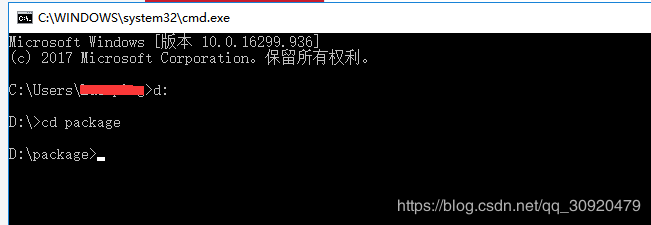详解python uiautomator2 watcher的使用方法
该方是基于uiautomator2如下版本进行验证的:
PS C:\windows\system32> pip show uiautomator2 Name: uiautomator2 Version: 1.2.2 Summary: Python Wrapper for Android UiAutomator2 test tool Home-page: https://github.com/codeskyblue/uiautomator2 Author: codeskyblue Author-email: codeskyblue@gmail.com License: MIT Location: c:\program files\python36\lib\site-packages Requires: six, progress, whichcraft, logzero, lxml, adbutils, retry, Pillow, requests, humanize Required-by: weditor, atx
下面贴出githup上关于该方法的使用
Watcher
You can register watchers to perform some actions when a selector does not find a match.
Register Watcher
When a selector can not find a match, uiautomator2 will run all registered watchers.
Click target when conditions match
d.watcher("AUTO_FC_WHEN_ANR").when(text="ANR").when(text="Wait") \
.click(text="Force Close")
# d.watcher(name) ## creates a new named watcher.
# .when(condition) ## the UiSelector condition of the watcher.
# .click(target) ## perform click action on the target UiSelector.
There is also a trick about click. You can use click without arguments.
d.watcher("ALERT").when(text="OK").click()
# Same as
d.watcher("ALERT").when(text="OK").click(text="OK")
Press key when a condition becomes true
d.watcher("AUTO_FC_WHEN_ANR").when(text="ANR").when(text="Wait") \
.press("back", "home")
# d.watcher(name) ## creates a new named watcher.
# .when(condition) ## the UiSelector condition of the watcher.
# .press(<keyname>, ..., <keyname>.() ## press keys one by one in sequence.
Check if the named watcher triggered
A watcher is triggered, which means the watcher was run and all its conditions matched.
d.watcher("watcher_name").triggered
# true in case of the specified watcher triggered, else false
Remove a named watcher
# remove the watcher
d.watcher("watcher_name").remove()
List all watchers
d.watchers
# a list of all registered watchers
Check for any triggered watcher
d.watchers.triggered
# true in case of any watcher triggered
Reset all triggered watchers
# reset all triggered watchers, after that, d.watchers.triggered will be false.
d.watchers.reset()
Remove watchers
# remove all registered watchers
d.watchers.remove()
# remove the named watcher, same as d.watcher("watcher_name").remove()
d.watchers.remove("watcher_name")
Force to run all watchers
# force to run all registered watchers
d.watchers.run()
注:里面涉及的watcher_name可以自定义,可以做到见名知意即可
watcher的使用是要先注册(第9行至20行均是注册watcher的方法),然后激活watcher(第56行),注意这个激活方法只是一个瞬时激活,就是说使用之后即销毁,不会一直存于后台。那这样的话在实际的使用场景中怎么使用这个功能呢,下面看一段脚本 1 # -*- coding:utf-8 -*-
import uiautomator2 as u2
import time
d = u2.connect()
cfg = MTBFConfig()
package = cfg.getstr("Admit", "pkg", "config")
PACKAGELIST = package.split(",")
print(PACKAGELIST)
d.watcher("ALLOW").when(text="ALLOW").click(text="ALLOW")
#d.watchers.run()
print(d.watchers)
time.sleep(2)
pkglen = len(PACKAGELIST)
print(("There are %d package for test") %pkglen)
class Admit(object):
def main(self):
for i in range(pkglen):
k = 0
for j in range(5):
if d.info['currentPackageName'] != PACKAGELIST[i]:
d.app_start(PACKAGELIST[i])
print(PACKAGELIST[i])
time.sleep(1)
k += 1
if k == 3:
print("Can not enter "+ str(PACKAGELIST[i]))
return False
if PACKAGELIST[i] == 'com.google.android.contacts':
print("hello")
if d(description = "Open navigation drawer").exists(timeout = 5):
d(description = "Open navigation drawer").click()
if d(text = "Settings").exists(timeout = 5):
d(text = "Settings").click()
if d(resourceId="android:id/title", text = "Import").exists(timeout=5):
d(resourceId="android:id/title", text = "Import").click()
time.sleep(3)
if d(resourceId = "android:id/button1", text = "OK").exists(timeout = 5):
d(resourceId = "android:id/button1", text = "OK").click()
time.sleep(1)
d.watchers.run() //在上面OK点击之后会弹出一个权限访问的许可,所以这个时候需要激活一次watcher把弹框关掉,以便不影响后续测试,所以就一个原则,哪里可能会有弹框就在哪里激活watcher
if __name__=="__main__":
ad = Admit()
ad.main()
总结
以上所述是小编给大家介绍的python uiautomator2 watcher的使用方法,希望对大家有所帮助,如果大家有任何疑问请给我留言,小编会及时回复大家的。在此也非常感谢大家对【听图阁-专注于Python设计】网站的支持!
如果你觉得本文对你有帮助,欢迎转载,烦请注明出处,谢谢!