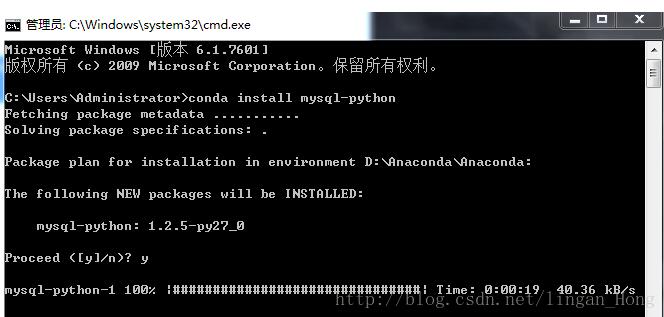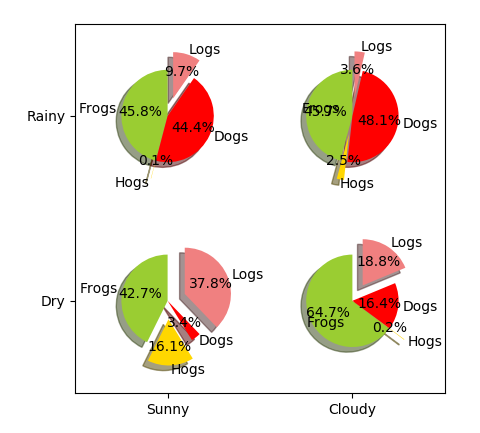wxPython色环电阻计算器
本文实例为大家分享了wxPython色环电阻计算器的具体代码,供大家参考,具体内容如下
import wx # 导入wxPython
class MyFrame(wx.Frame):
def __init__(self,parent,id):
wx.Frame.__init__(self, parent, id, "色环电阻计算器2.0",size=(600,450))
self.panel = wx.Panel(self) # 创建画板(设置程序标题,大小)
self.font1 = wx.Font(20,wx.DEFAULT,wx.FONTSTYLE_NORMAL,wx.NORMAL,faceName="黑体")
self.font2 = wx.Font(16,wx.DEFAULT,wx.FONTSTYLE_NORMAL,wx.NORMAL,faceName="黑体")
self.choices = ['黑', '棕', '红', '橙', '黄', '绿', '蓝', '紫', '灰', '白', '金', '银']
self.choices2 = ['黑', '棕', '红', '绿', '蓝', '紫', '灰', '金', '银']
self.choices3 = ['black','brown','red','coral','yellow','green','blue','purple','grey','white','gold','light grey']
self.choices4 = ['black','brown','red','green','blue','purple','grey','gold','light grey']
self.error_code = ['20', '1', '2', '0.5', '0.25', '0.1', '0.05', '5', '10']
self.IsFive = True
self.Init_Panel()
def Init_Panel(self):
self.Create_display_part()
self.Create_resistant()
self.bt_change = wx.Button(self.panel, label='切换为4色环', pos=(400, 250), size=(150, 50))
self.bt_change.SetFont(self.font2)
self.bt_change.Bind(wx.EVT_BUTTON, self.Event_Change)
self.Create_display5()
def Event_Change(self,event):
self.radiobox1.Destroy()
self.radiobox2.Destroy()
self.radiobox3.Destroy()
self.radiobox4.Destroy()
self.colour_1.Destroy()
self.colour_2.Destroy()
self.colour_3.Destroy()
self.colour_4.Destroy()
if self.IsFive == True:
self.bt_change.SetLabel('切换为5色环')
self.radiobox5.Destroy()
self.colour_5.Destroy()
self.Create_display4()
self.IsFive = False
else:
self.bt_change.SetLabel('切换为4色环')
self.Create_display5()
self.IsFive = True
def Event_radiobox(self,event):
self.colour_1.Destroy()
self.colour_2.Destroy()
self.colour_3.Destroy()
self.colour_4.Destroy()
one = self.radiobox1.GetSelection()
two = self.radiobox2.GetSelection()
three = self.radiobox3.GetSelection()
four = self.radiobox4.GetSelection()
if self.IsFive == True:
self.colour_5.Destroy()
five = self.radiobox5.GetSelection()
if four > 9:
temp = 9 - four
else:
temp = four
result = (one * 100 + two * 10 + three) * (pow(10, temp))
error = self.error_code[five]
self.display(result, error)
self.colour_1 = self.Create_Colourbar(200, self.choices3[one])
self.colour_2 = self.Create_Colourbar(240, self.choices3[two])
self.colour_3 = self.Create_Colourbar(280, self.choices3[three])
self.colour_4 = self.Create_Colourbar(320, self.choices3[four])
self.colour_5 = self.Create_Colourbar(360, self.choices4[five])
else:
if three > 8:
temp = 8 - three
else:
temp = three + 1
result = (one * 10 + two) * (pow(10, temp))
error = self.error_code[four]
self.display(result, error)
self.colour_1 = self.Create_Colourbar(200, self.choices3[one])
self.colour_2 = self.Create_Colourbar(250, self.choices3[two])
self.colour_3 = self.Create_Colourbar(300, self.choices3[three + 1])
self.colour_4 = self.Create_Colourbar(350, self.choices4[four])
def Create_display_part(self):
label_resistance = wx.StaticText(self.panel, label="阻值:",pos=(400,25))
label_error = wx.StaticText(self.panel, label="误差:±",pos=(400,125))
label_percentage = wx.StaticText(self.panel, label="%",pos=(520,150))
self.label_ohm = wx.StaticText(self.panel, label="Ω", pos=(520, 50))
self.text_resistance = wx.TextCtrl(self.panel, value='0.00',pos=(400, 50), style=wx.TE_RIGHT | wx.TE_READONLY)
self.text_error = wx.TextCtrl(self.panel, value='20',pos=(400, 150), style=wx.TE_RIGHT | wx.TE_READONLY)
label_resistance.SetFont(self.font2)
label_error.SetFont(self.font2)
label_percentage.SetFont(self.font2)
self.label_ohm.SetFont(self.font2)
self.text_resistance.SetFont(self.font2)
self.text_error.SetFont(self.font2)
self.text_resistance.SetBackgroundColour('white')
self.text_error.SetBackgroundColour('white')
def Create_resistant(self):
body = wx.StaticText(self.panel, pos=(170, 330), size=(240, 50))
body.SetBackgroundColour('light blue')
left_pin = wx.StaticText(self.panel, pos=(20, 350), size=(150, 5))
left_pin.SetBackgroundColour('white')
right_pin = wx.StaticText(self.panel, pos=(410, 350), size=(150, 5))
right_pin.SetBackgroundColour('white')
def Create_display4(self):
self.radiobox1 = self.Create_radiobox('1',0,self.choices[:-2])
self.radiobox2 = self.Create_radiobox('2',100, self.choices[:-2])
self.radiobox3 = self.Create_radiobox('3',200, self.choices[1:])
self.radiobox4 = self.Create_radiobox('4',300, self.choices2)
self.colour_1 = self.Create_Colourbar(200,'black')
self.colour_2 = self.Create_Colourbar(250,'black')
self.colour_3 = self.Create_Colourbar(300,'brown')
self.colour_4 = self.Create_Colourbar(350,'black')
def Create_display5(self):
self.radiobox1 = self.Create_radiobox('1', 0, self.choices[:-2])
self.radiobox2 = self.Create_radiobox('2', 75, self.choices[:-2])
self.radiobox3 = self.Create_radiobox('3', 150, self.choices[:-2])
self.radiobox4 = self.Create_radiobox('4', 225, self.choices)
self.radiobox5 = self.Create_radiobox('5', 300, self.choices2)
self.colour_1 = self.Create_Colourbar(200, 'black')
self.colour_2 = self.Create_Colourbar(240, 'black')
self.colour_3 = self.Create_Colourbar(280, 'black')
self.colour_4 = self.Create_Colourbar(320, 'black')
self.colour_5 = self.Create_Colourbar(360, 'black')
def Create_radiobox(self, label_num, abscissa, choices):
label = '第' + label_num + '位'
pos = (abscissa,0)
radiobox = wx.RadioBox(self.panel, -1, label, pos, choices=choices, majorDimension=1)
radiobox.Bind(wx.EVT_RADIOBOX, self.Event_radiobox)
return radiobox
def Create_Colourbar(self,abscissa,colour):
pos = (abscissa,330)
colour_bar = wx.StaticText(self.panel,pos=pos, size=(30, 50))
colour_bar.SetBackgroundColour(colour)
return colour_bar
def display(self,a,b):
if a>=1000000:
a="%.2f"%(a/1000000)
self.label_ohm.SetLabel('MΩ')
elif 1000<=a<=1000000:
a="%.2f"%(a/1000)
self.label_ohm.SetLabel('KΩ')
else:
a="%.2f"%(a)
self.label_ohm.SetLabel('Ω')
self.text_resistance.SetValue(a)
self.text_error.SetValue(b)
if __name__ =='__main__':
app = wx.App()
myframe = MyFrame(None,-1)
myframe.Show()
app.MainLoop()
以上就是本文的全部内容,希望对大家的学习有所帮助,也希望大家多多支持【听图阁-专注于Python设计】。