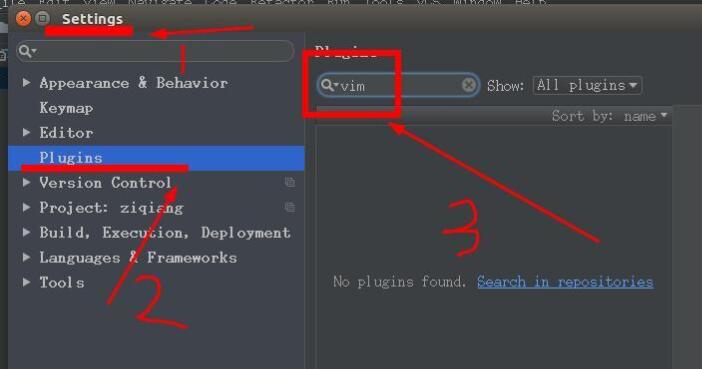python selenium实现发送带附件的邮件代码实例
这篇文章主要介绍了python selenium实现发送带附件的邮件代码实例,文中通过示例代码介绍的非常详细,对大家的学习或者工作具有一定的参考学习价值,需要的朋友可以参考下
163邮件登录首页
登录成功断言是否有退出按钮
点击退出退出登录
代码如下
from selenium import webdriver
import unittest
import time
class VisitSogouByChrome(unittest.TestCase):
def setUp(self):
# 启动Chrome浏览器
self.driver = webdriver.Chrome(executable_path = "e:\\chromedriver.exe")
def test_sendEmail(self):
# 访问163邮箱的首页
self.driver.get("https://mail.163.com/")
# 打印当前网页的网址
self.driver.maximize_window()
#点击密码登录
self.pwd_link = self.driver.find_element_by_xpath("//a[text()='密码登录']")
self.pwd_link.click()
#找到登录框的iframe
login_input_iframe = self.driver.find_element_by_xpath("//iframe[contains(@id,'x-URS-iframe')]")
# 切换进登录框的iframe
self.driver.switch_to.frame(login_input_iframe)
self.user_name = self.driver.find_element_by_xpath("//input[@name='email']")
self.pass_wd = self.driver.find_element_by_xpath("//input[@name = 'password']")
self.login_button =self.driver.find_element_by_xpath("//a[@id ='dologin']")
#清空用户名
self.user_name.clear()
self.user_name.send_keys("ff_gaofeng")
self.pass_wd.send_keys("XXX")
self.login_button.click()
time.sleep(5)
#点击“写信”button
self.writer_button = self.driver.find_element_by_xpath("//span[text()='写 信']")
self.writer_button.click()
time.sleep(2)
#输入收件人的邮箱
self.addressee = self.driver.find_element_by_xpath("//input[contains(@aria-label,'收件人地址输入框')]")
self.addressee.send_keys('ff_gaofeng@163.com')
#输入邮件主题
self.title = self.driver.find_element_by_xpath("//input[contains(@id,'subjectInput')]")
self.title.send_keys('发给自己的一封邮件')
#上传文件
self.uppload_file_link = self.driver.find_element_by_xpath("//input[@type = 'file']")
#self.uppload_file_link = self.driver.find_element_by_xpath("//a[text()='添加附件']")
self.uppload_file_link.send_keys(r"D:\1.py")
time.sleep(5)
# 切换进入boby的iframe
#boby_iframe = self.driver.find_element_by_xpath("//iframe[@class='APP-editor-iframe']")
#self.driver.switch_to.frame(boby_iframe)
self.driver.switch_to.frame(self.driver.find_element_by_xpath("//iframe[@class='APP-editor-iframe']"))
# 输入邮件正文内容
self.body = self.driver.find_element_by_xpath("html/body")
self.body.send_keys("实现写邮件,上传附件的功能自动化用了。。。。。。。。")
self.driver.switch_to.default_content()
#点击“发送”按钮
self.send_email = self.driver.find_element_by_xpath("//header//span[text()='发送']")
self.send_email.click()
def tearDown(self):
# 退出IE浏览器
self.driver.quit()
if __name__ == '__main__':
unittest.main()
以上就是本文的全部内容,希望对大家的学习有所帮助,也希望大家多多支持【听图阁-专注于Python设计】。